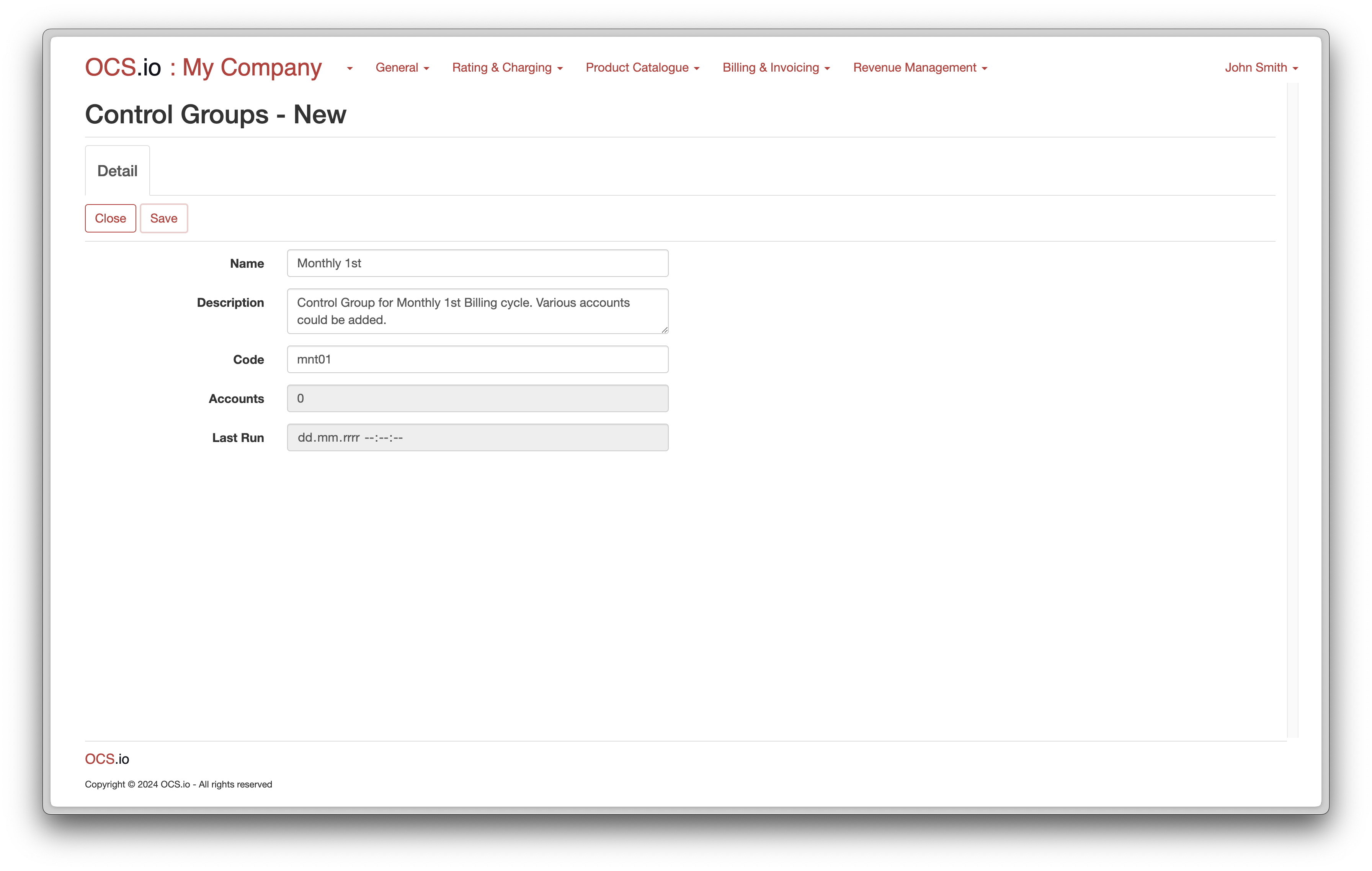Billing & Invoicing
The objective of the Billing & Invoicing Configuration chapter is to provide guidance on configuring the billing and invoicing processes in OCS.io. This chapter focuses on configuring entities such as Billing Cycle, Invoice Layout, Invoice Type, and Control Group, allowing you to customize and automate your billing and invoicing workflows according to your business requirements.
By properly configuring the Billing & Invoicing settings, you can establish the frequency and timing of billing cycles, define the layout and format of your invoices, specify the types of invoices generated, and set up control groups to manage and control the invoicing process.
The chapter will guide you through the process of configuring the Billing Cycle, which determines the period for which billing is performed, such as monthly, quarterly, or annually. You will learn how to define the start and end dates of each billing cycle and set up any additional billing rules or conditions.
You will also explore the configuration of Invoice Layout, which allows you to design the structure of your invoices. Additionally, you will learn how to configure different Invoice Types, such as regular invoices, on-demand invoices. Each type can have specific settings and characteristics to meet various billing scenarios.
Furthermore, the chapter will cover the configuration of Control Groups, which enable you to group customers or accounts based on specific criteria for managing and controlling the invoicing process. This allows you to apply specific invoicing rules or settings to different customer segments or groups.
Billing Cycles
Billing Cycle is a fundamental entity in OCS.io that defines how often and for which period Invoices will be created. A Billing Cycle typically includes the start and end date, billing period, and billing frequency. By linking a Payment Responsible Account with a billing cycle, OCS.io automatically generates invoices at the defined frequency and period.
| Every Account must be linked with a Billing Cycle, including Prepaid Accounts. In the case of prepaid accounts, the billing cycle is a technicality that defines when the Itemized Bill will be generated. |
To configure Billing Cycles, follow these steps:
-
Access the Core Configuration perspective in the OCS.io user interface.
-
Select the .
-
Click on the + (New) button to create a new Billing Cycle.
-
Fill in the required information in the form:

| Item | Description | ||
|---|---|---|---|
Name |
Enter the name of the Billing Cycle. |
||
Description |
Optionally, enter the description of the Billing Cycle. |
||
Code |
Enter the code of the Billing Cycle. This code will be used in the results of rating, charging, and billing. |
||
Bill Cycle Type |
Choose the type of the Billing Cycle. It could be Periodical or Composite.
|
||
Duration |
Enter the duration of the Billing Cycle. The duration is linked with the Billing Period (see below). |
||
Billing Period |
Choose the period of the Billing. It could be Day, Week, Month, Year. Linked with Duration. You can, for example, configure Bi-Weekly Billing Cycles if you configure Duration = 2 and Billing Period = Week. |
||
Billing Day |
Enter when the Billing Cycle starts. If Billing Period = Week, possible values are between 1 (Monday) and 7 (Sunday). If Billing Period = Month, possible values are between 1 and 28. |
||
Start Automatically |
If checked, the Billing process for that Billing Cycle is started automatically after the "Offset in Hours". |
||
Offset in Hours |
Enter the number of hours by which the automatic Billing Cycle processing is delayed. |
Invoice Layouts
Within OCS.io, you can configure multiple Invoice Layouts.
Invoice Layout is configuration, how the result of Invoicing process is formatted and may be consumed by external systems (e.g., Invoice Print-House system).
In OCS.io, the Invoice Layout is a crucial configuration that determines how the result of the invoicing process is formatted and presented to external systems, such as an invoice print-house system. The Invoice Layout defines the appearance and structure of the invoice, including the placement of different fields, logos, and other graphical elements.
The configuration of Invoice Layouts allows for the customization of invoices to meet specific business and legal requirements. For example, different countries may have different regulations for invoice formatting, and the Invoice Layout can be configured to meet these requirements. Additionally, different customers may have specific preferences for the appearance of their invoices, such as including specific branding elements or additional details.
Multiple Invoice Layouts can be configured within OCS.io to meet the needs of different customers or business requirements. The Invoice Layouts can be designed and customized using a variety of tools and formats, including HTML, PDF, or other file formats supported by the invoicing system.
Overall, the Invoice Layout configuration is a critical aspect of the invoicing process within OCS.io, allowing for flexibility and customization in how invoices are presented and processed by external systems.
To configure invoice layouts, follow these steps:
-
Access the Core Configuration perspective in the OCS.io user interface.
-
Select the .
-
Click on the + (New) button to create a new invoice layout.
-
Fill in the required information in the form:
| Item | Description |
|---|---|
Name |
Enter the name of the invoice layout. |
Description |
Optionally, enter the description of the invoice layout. |
Code |
Enter the code of the invoice layout. This code will be used in the results of billing. |
Suppress Empty Section(s) |
Check this box if you want to suppress empty sections on the invoice from being generated. |
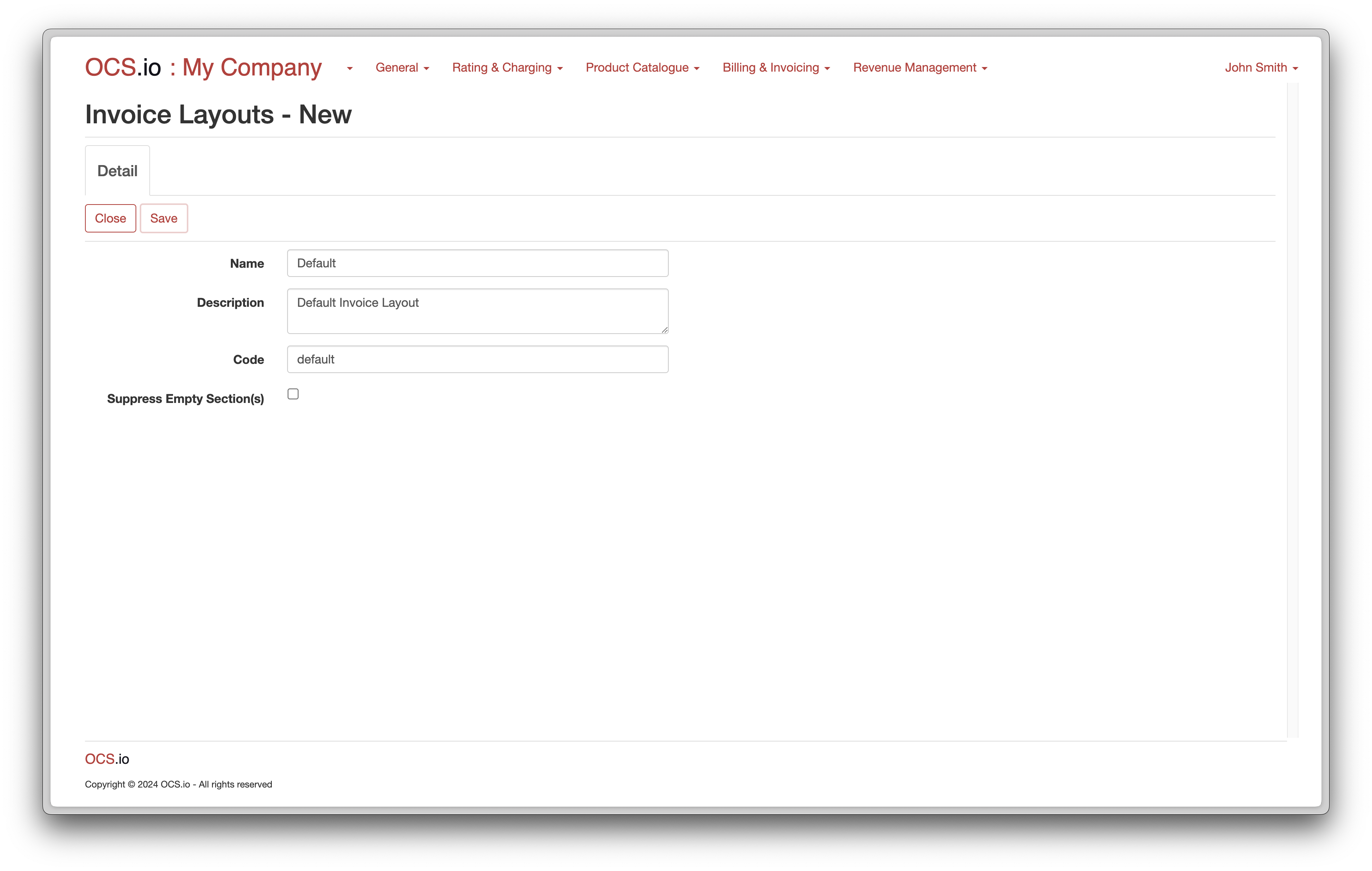
Once you click on the Save button, the Sections tab will be shown. You can configure multiple sections within the invoice layout. Each section can be used for different purposes such as fees, discounts, and more.
To configure an invoice layout section, follow these steps:
-
Click on the + (New) button in the Sections tab.
-
Fill in the required information in the form:
| Item | Description |
|---|---|
Name |
Enter the name of the invoice section. |
Description |
Optionally, enter the description of the invoice section. |
Code |
Enter the code of the invoice section. This code will be used in the results of billing. |
Parent |
Optionally choose a parent invoice section if you want to create nested sections. |
Event Section |
Check this box if you want to configure events within the invoice section. |
Events Included |
Check this box if you want to include events in the invoice section. |
Events Summary Included |
Check this box if you want to include an events summary in the invoice section. |
Applicable for following Charging classes |
Check all charging classes that should be shown in the section on the invoice. |
Include Sub-classes |
Check this box if you want to include all sub-ordinate charging classes as well. |
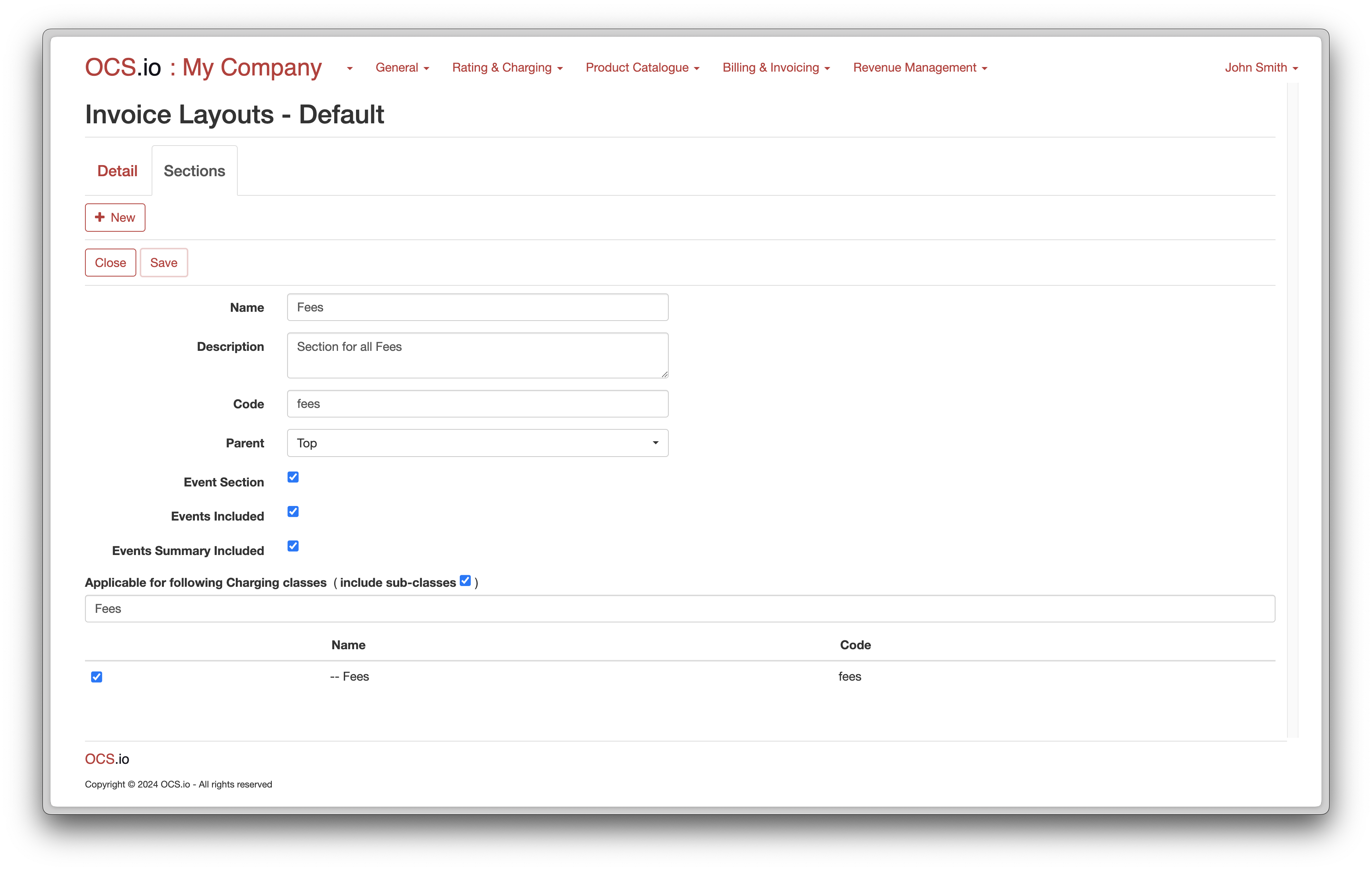
You can configure as many sections as you require within the invoice layout.
Repeat configuration for Usage and Discount sections:
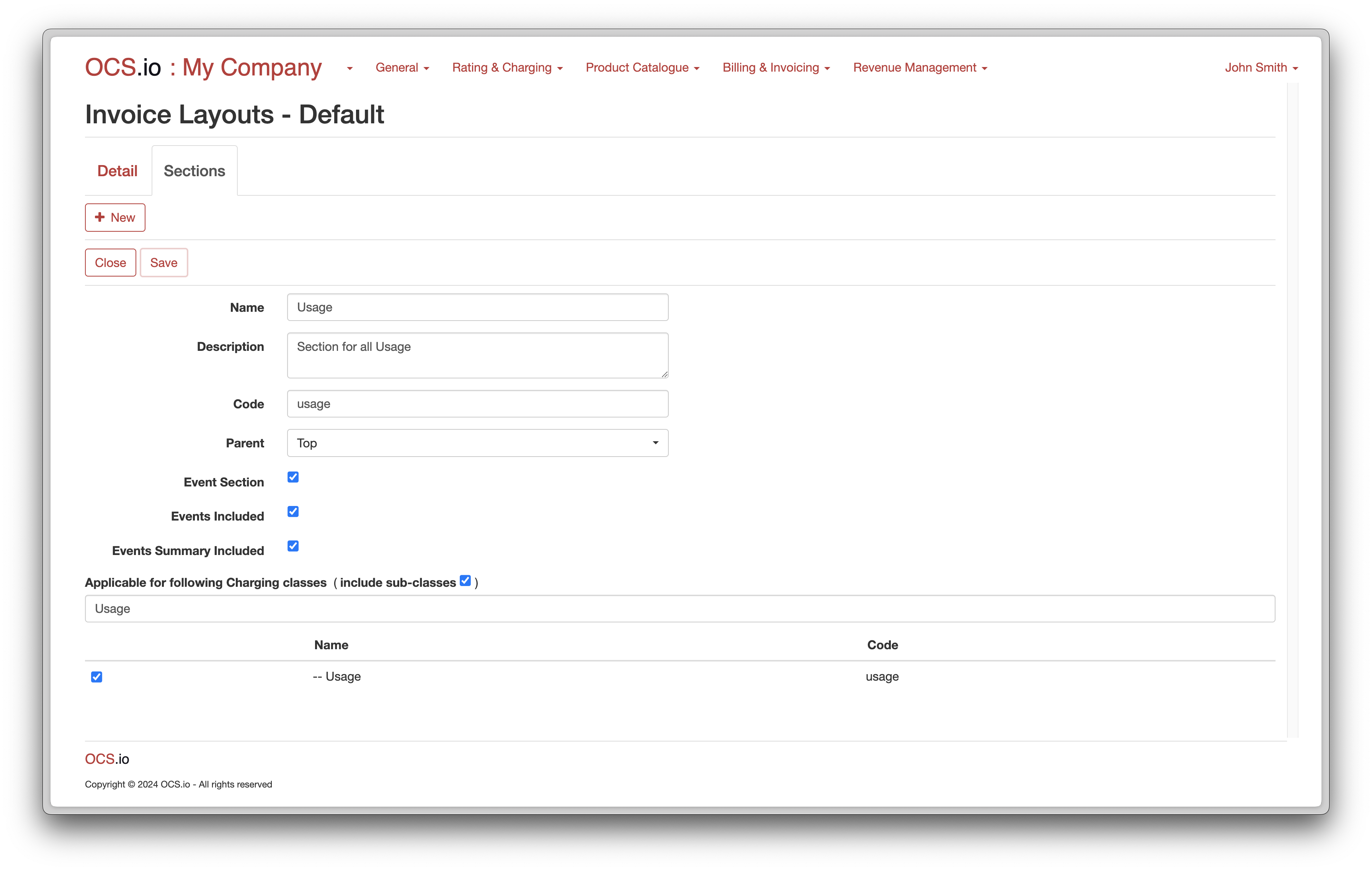
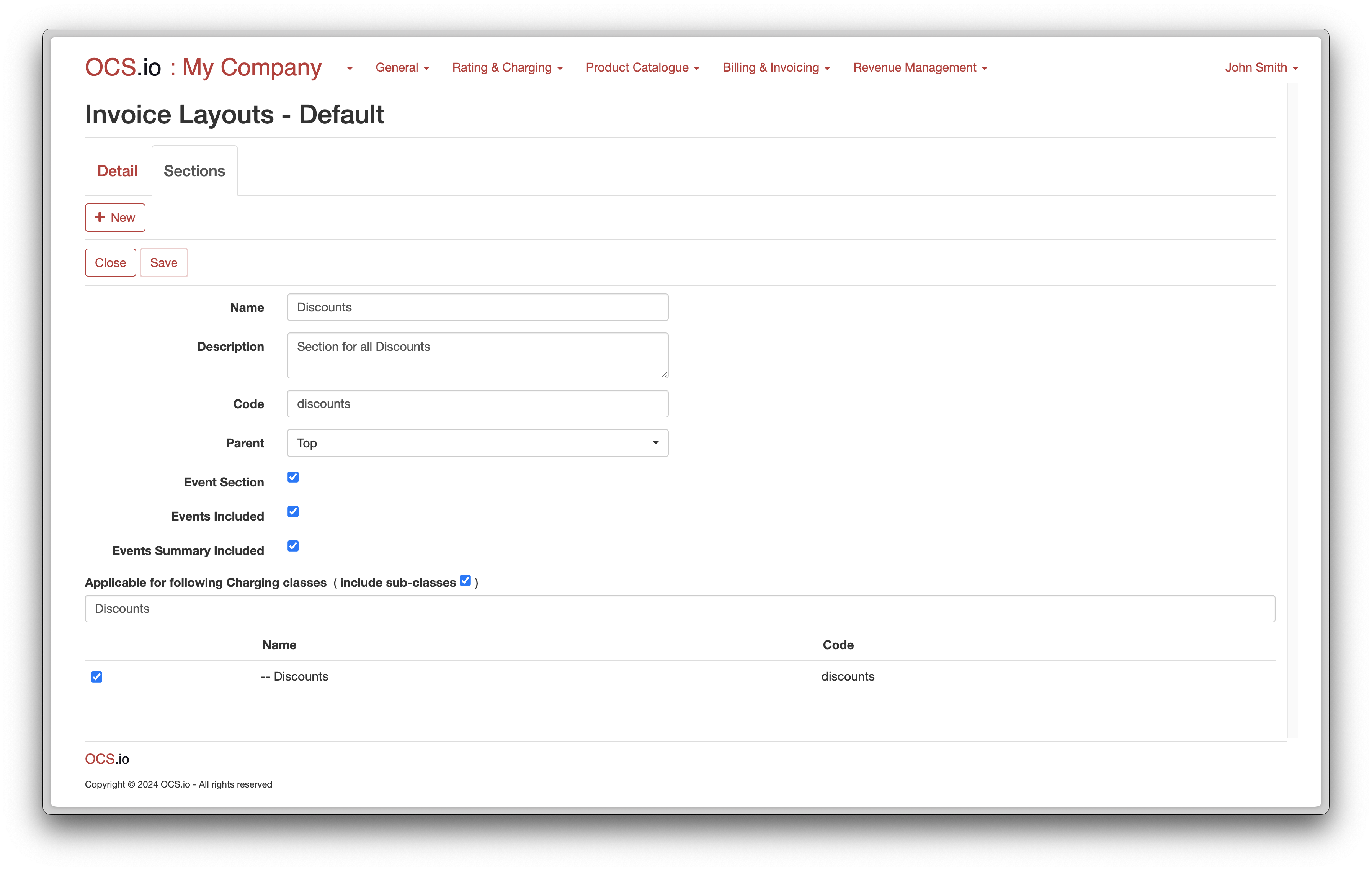
To view all configured sections, click on the Sections tab:
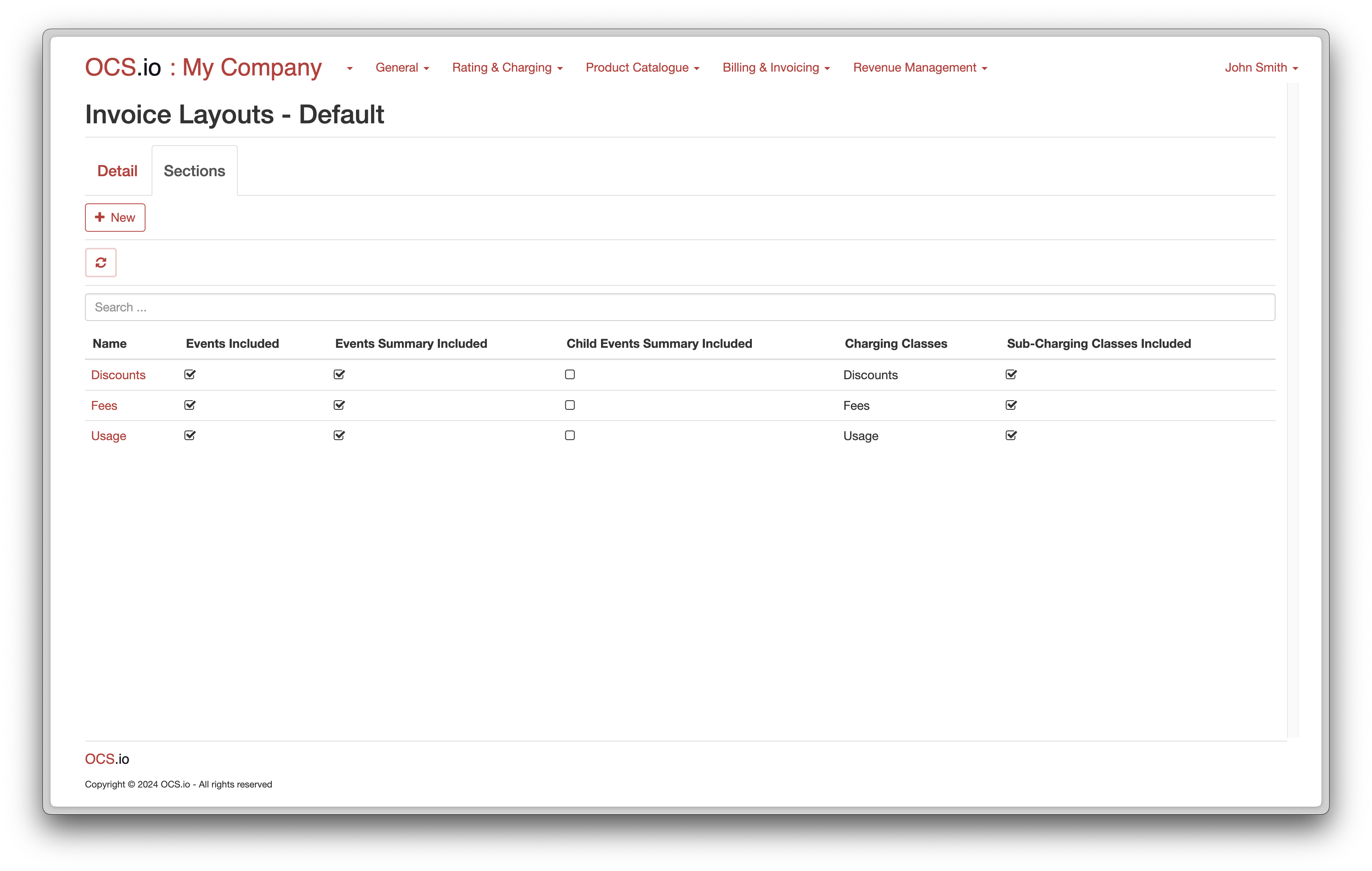
Invoice Types
The OCS.io provides the flexibility to generate invoices of different Types, such as Electronic (PDF), Paper, etc. This allows businesses to cater to their customer’s diverse needs and preferences. For instance, some customers may prefer to receive their invoices electronically, while others may prefer a paper invoice.
Each Invoice Type can have a different Invoice Layout to ensure that the invoices are formatted correctly and are suitable for the specific delivery method.
To configure invoice types, follow these steps:
-
Access the Core Configuration perspective in the OCS.io user interface.
-
Select the .
-
Click on the + (New) button to create a new invoice type.
-
Fill in the required information in the form:
| Item | Description |
|---|---|
Name |
Enter the name of the invoice type. |
Description |
Optionally, enter the description of the invoice type. |
Code |
Enter the code of the invoice type. This code will be used in the results of billing. |
Invoice Layout |
Choose the invoice layout that will be assigned to this invoice type. |
Compact |
Check this box if you want to generate the invoice in "Compact" mode. |
Itemized Bill |
Check this box if you want to generate the invoice including "Itemized Bill". |
Primary |
Check this box if you want to set the invoice type as primary. |
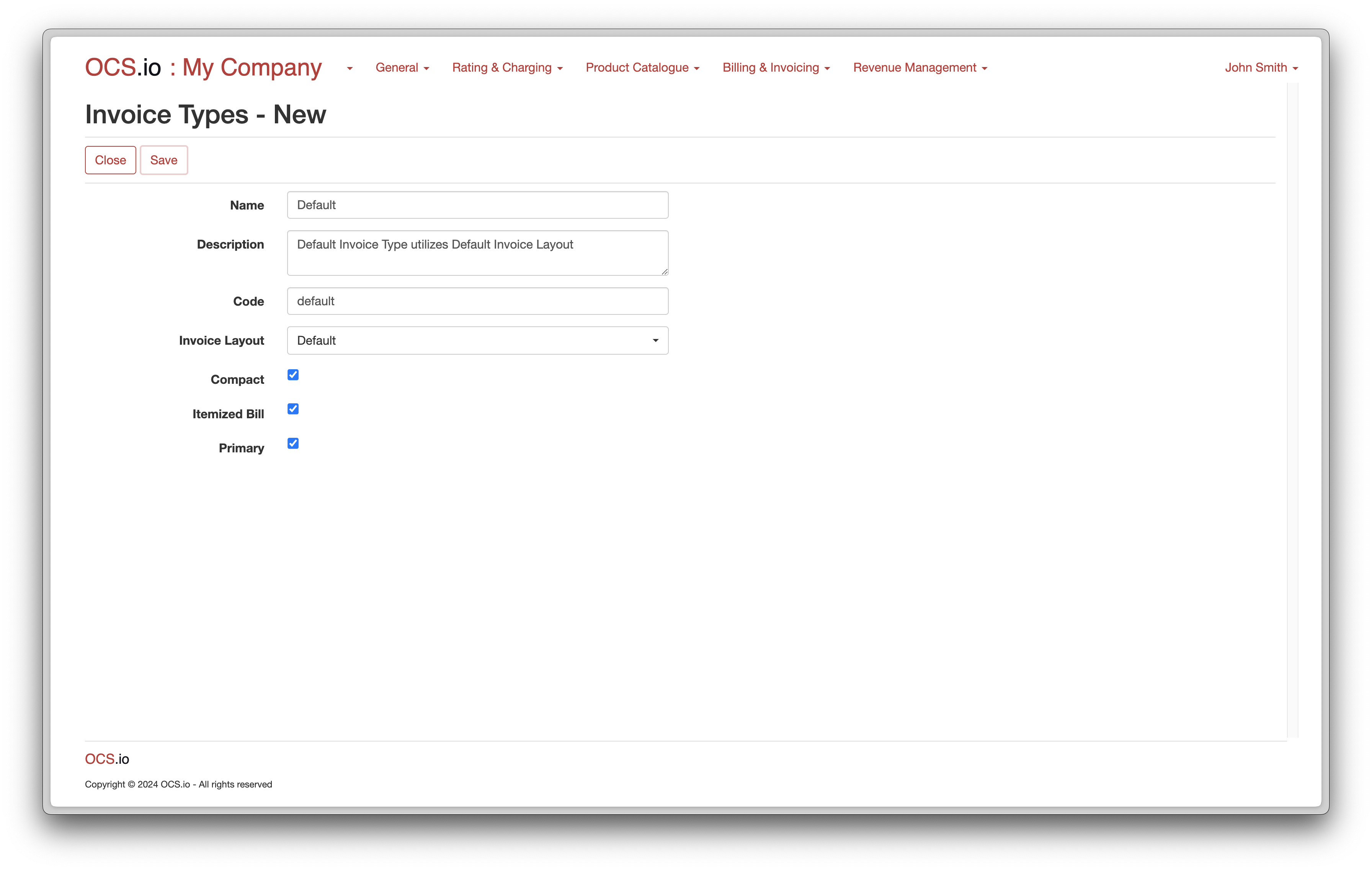
Control Groups
The Control Group is a fundamental entity in OCS.io that refers to a group of accounts for which control billing must be performed. It is essential to revenue assurance, ensuring that all accounts are correctly charged, and no revenue leakage occurs.
By designating specific accounts as part of the Control Group, operators can ensure that these accounts receive special attention during billing and invoicing processes. This can include more detailed auditing of charges and ensuring that any anomalies are quickly identified and resolved.
The OCS.io platform supports the creation of multiple Control Groups. A Control Group is used for validation of billing and invoicing.
To configure Control Groups, follow these steps:
-
Access the Core Configuration perspective in the OCS.io user interface.
-
Select the .
-
Click on the + (New) button to create a new Control Group.
-
Fill in the required information in the form:
| Item | Description |
|---|---|
Name |
Enter the name of the Control Group. |
Description |
Optionally, enter the description of the Control Group. |
Code |
Enter the code of the Control Group. This code is used for integrating purposes and may not be changed later. |
Accounts |
Indicates how many Accounts are assigned to this Control Group. |
Last Run |
Date/Time when the last Control Group Run was performed. A list of all Control Group Runs is listed on the Control Group Runs tab. |