Maximal Spent
The Maximal Spent feature, also known as Bill Shock Prevention, helps prevent excessive charges on a specific type of usage, such as EU Roaming. This feature applies a discount during the billing cycle run based on the effective amount, which is the sum of all events of that certain type during the billing period.
Key features of the Maximal Spent feature include:
-
Maximum Threshold Configuration: You can set the maximum threshold for the total amount spent on a specific type of usage. This ensures that the discount is only applied when the total spent amount exceeds the specified threshold.
-
Bill-Cap Application: The discount is always applied by creating a new discount event that reflects the discounted amount separately from the original event. This provides flexibility in how the discount is tracked and reported.
-
Usage Type Specific: The discount can be applied to specific usage types, ensuring that the discount is relevant to the customer’s usage patterns.
Configuration in the GUI
This section describes how to configure the Maximal Spent service in the GUI.
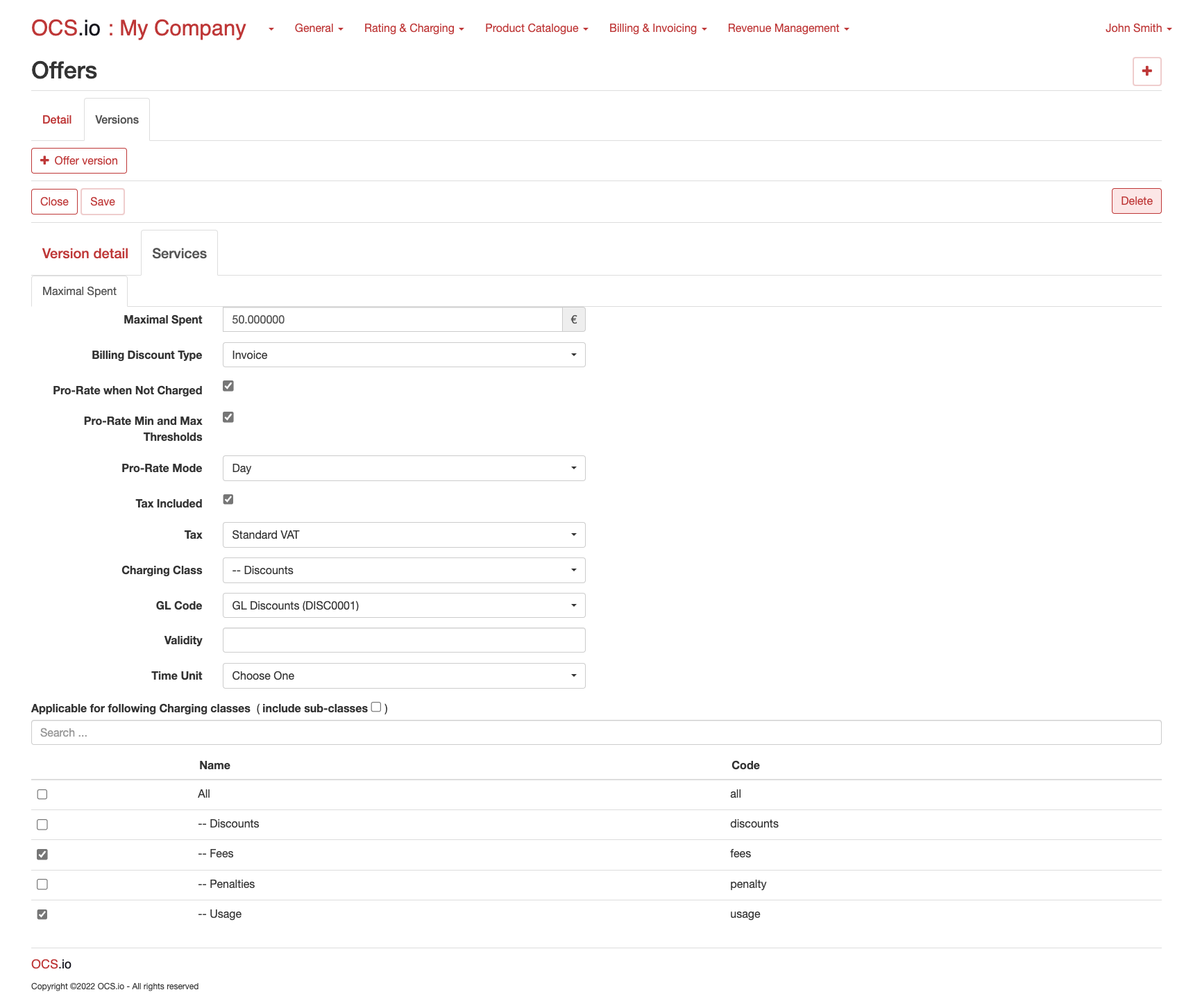
| Item | Description |
|---|---|
Maximal Spent |
Enter Maximal Spent which will be applied. |
Billing Discount Type |
Type of the Billing Discount. On which level Base Amount is calculated. Possible values are:
|
Pro-Rate when Not Charged |
If checked, Maximal Spent is Pro-Rated. Applicable only for State Suspended when appropriate State Reason is flagged as Charged. |
Pro-Rate Mode |
Choose how Pro-Rate functionality behaves:
|
Tax Included |
If checked, Maximal Spent is inclusive Tax. |
Tax |
Choose Tax which will be applied. |
Charging Class |
Choose Charging Class which will be assigned to the Maximal Spent. |
GL Code |
Choose GL Code which will be assigned to the Maximal Spent. If no GL Code is chosen, GL Code which is configured on Charging Class level will be applied. |
Validity |
If you would like to limit validity of the Offer to some period, enter the length of the period. |
Time Unit |
Choose Time Unit for the Validity period. Pre-defined values are:
|
Include sub-classes |
If checked, subordinate Charging Classes will be included in the evaluation of Maximal Spent application. |
List of Charging Classes |
Check all Charging Classes for which Maximal Spent will be applied. |