General
The objective of the General Configuration chapter is to provide guidance on how to configure the general settings of OCS.io, including the configuration of entities such as Country and Currency. By properly configuring these entities, you can ensure that OCS.io accurately reflects the geographic and currency-related aspects of your business operations.
Countries
Country is a crucial entity in OCS.io that is primarily used to support the multi-country deployment of your CRM and OCS.io Product Catalogue. Each country may have its own regulatory requirements, pricing policies, and product offerings. By defining countries in OCS.io, operators can easily manage and customize their offerings based on the local conditions of each country.
In addition, country information may be used for various purposes, such as:
-
Pricing policies: operators may have different pricing policies for each country, depending on local market conditions, competitive landscape, or customer preferences.
-
Product offerings: operators may offer different products and services in each country, depending on local demand, network infrastructure, or regulatory constraints.
Overall, the country entity plays a crucial role in OCS.io, enabling operators to manage their business operations across multiple countries and customize their offerings based on local requirements and market conditions.
To configure countries, follow these steps:
-
Access the Core Configuration perspective in the OCS.io user interface.
-
Select the .
-
Click on the + (New) button to create a new country.
-
Fill in the required information in the form:
| Item | Description |
|---|---|
Name |
Enter the name of the country. |
Description |
Optionally, enter the description of the country. |
Code |
Enter the code of the country according to ISO 3166a2. For example, CZ for the Czech Republic, DE for Germany. This code will be used in the results of rating, charging, and billing. |
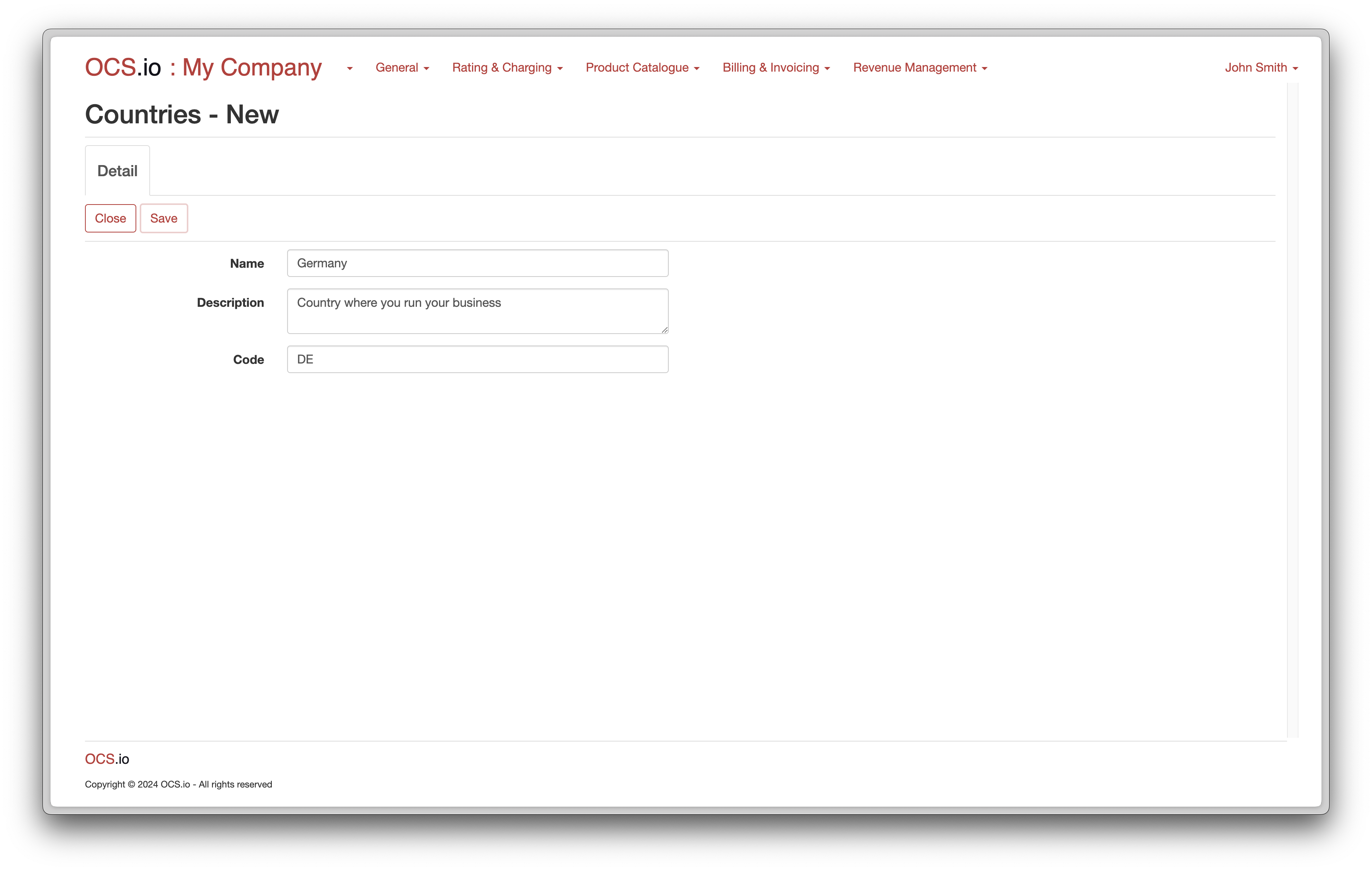
Optionally, on the States tab, you can configure country states.
| Item | Description |
|---|---|
Name |
Enter the name of the country state. |
Description |
Optionally, enter the description of the country state. |
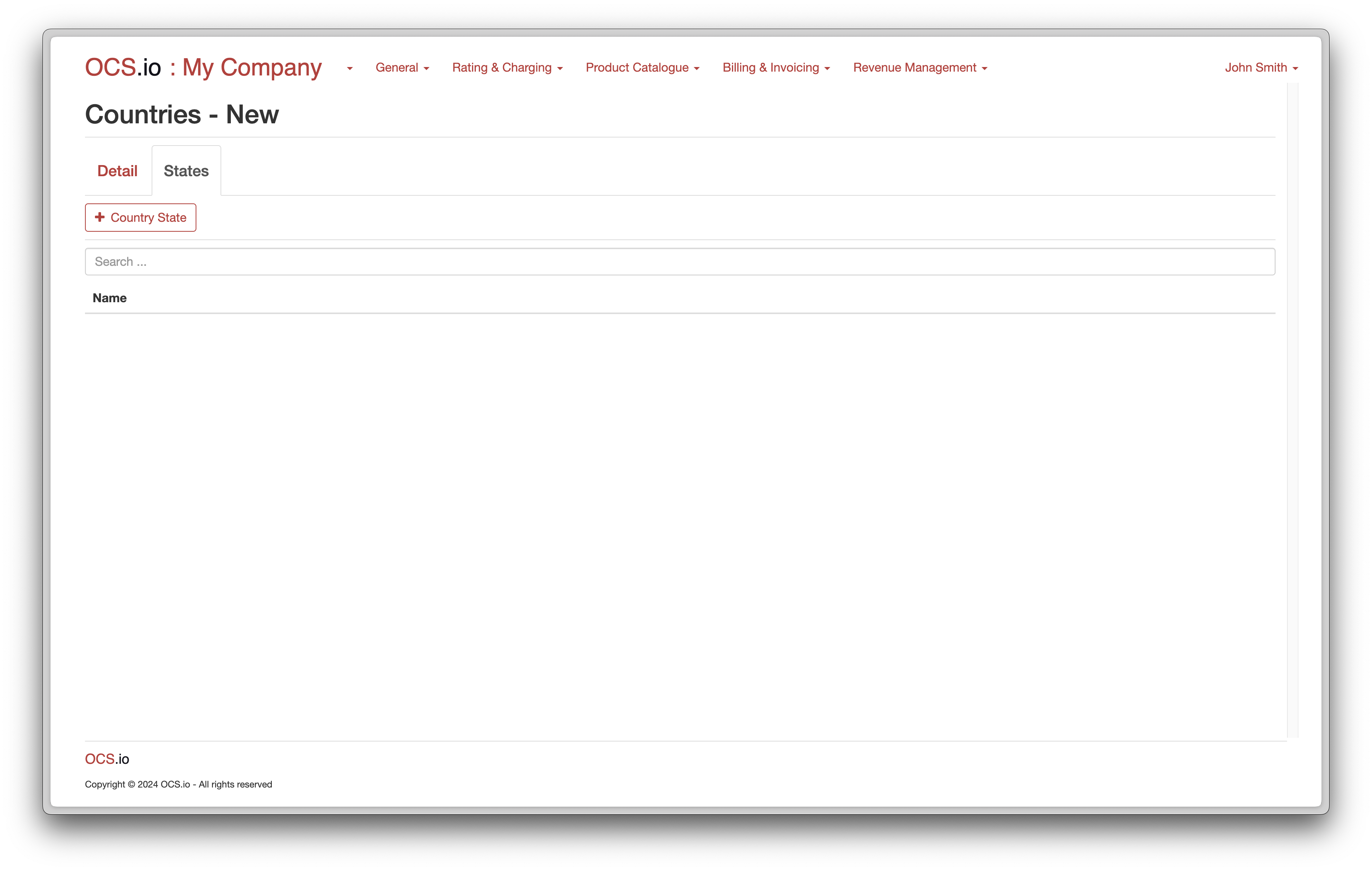
| You can find a list of countries with their ISO 3166 codes on Wikipedia |
Currencies
In OCS.io, multiple Currencies can be configured to support international business operations. These currencies can be used for various purposes, such as pricing, invoicing, and revenue management. The system also allows the configuration of virtual currencies, which are not tied to any physical currency but can be used for loyalty points, rewards, or other promotional programs.
Virtual currencies, like loyalty points, are valuable to businesses as they enable them to incentivize customers and promote customer loyalty. With virtual currencies, companies can create and manage their loyalty programs, which can attract and retain customers.
OCS.io support for multiple currencies and virtual currencies makes it easier for businesses to operate in multiple regions and offer customers customized pricing and promotional programs. The system also allows the management of currency exchange rates and conversion, ensuring accurate revenue management and reporting.
The OCS.io solution allows you to configure multiple currencies. Currencies are essential for various configurations, including rating, charging, and billing.
To configure currencies, follow these steps:
-
Access the Core Configuration perspective in the OCS.io user interface.
-
Select the .
-
Click on the + (New) button to create a new currency.
-
Fill in the required information in the form:
| Item | Description |
|---|---|
Name |
Enter the name of the currency. |
Description |
Optionally, enter the description of the currency. |
Code |
Enter the code of the currency according to ISO 4217. For example, USD for US Dollar, EUR for Euro. This code will be used in the results of rating, charging, and billing. |
Symbol |
Enter the symbol of the currency. For example, € for Euro. |
Primary |
Check this box if the currency is considered the primary currency. Note that you cannot configure more than one currency as the primary currency. |
Precision in the GUI |
Enter the number of digits in which charges in that currency will be presented in the configuration GUI. |
Precision on the Invoice |
Enter the number of digits in which charges in that currency will be presented on the invoice. If a charge is calculated to more digits, it will be rounded accordingly. For example, 1.3935 € will be rounded to 1.39 €, and 1.3979 € will be rounded to 1.40 €. |
Virtual |
Check this box if the currency is considered a virtual currency, such as BTC or ETH. |
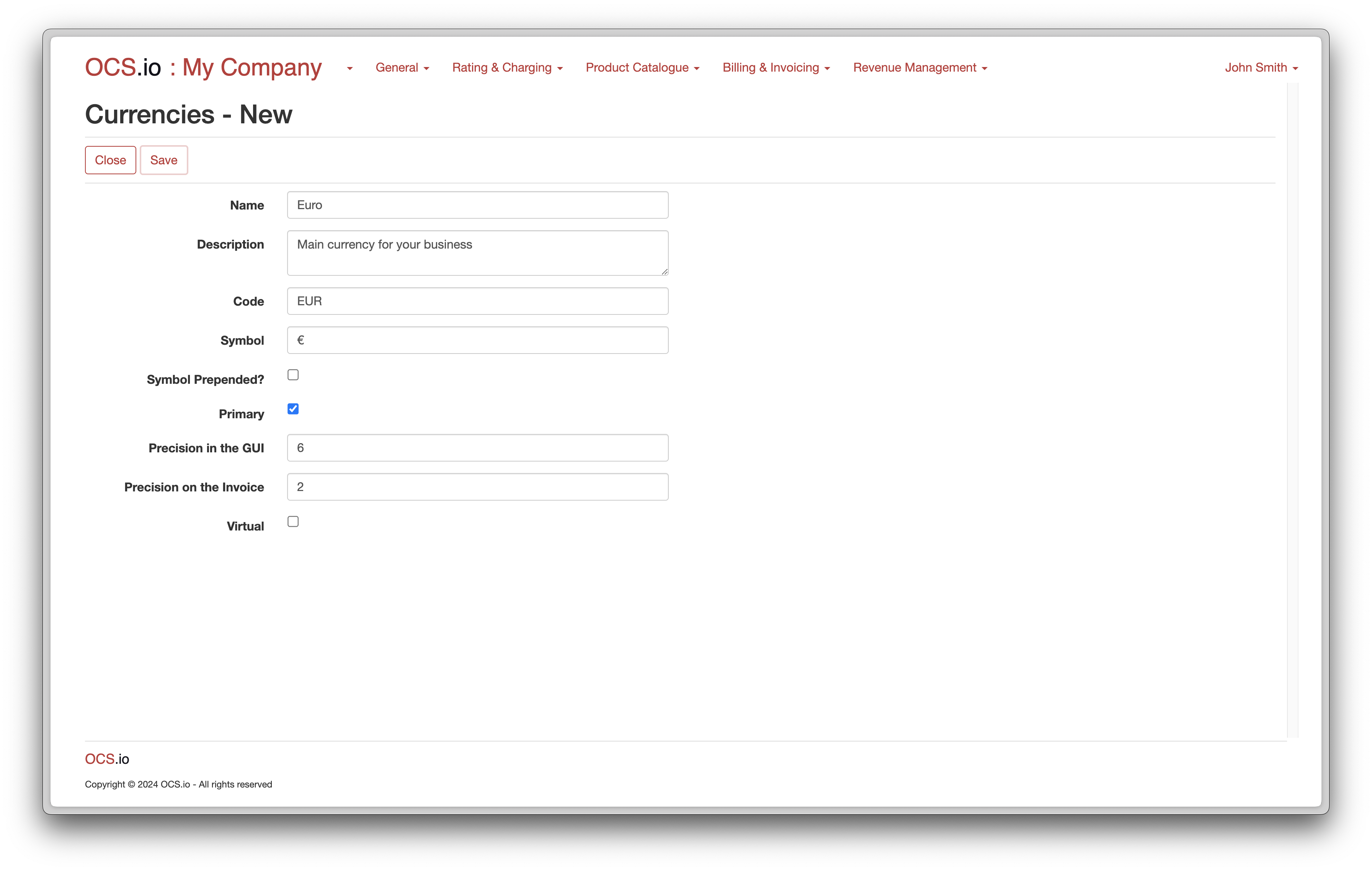
| You can find a list of currencies with their ISO 4217 codes on Wikipedia. |