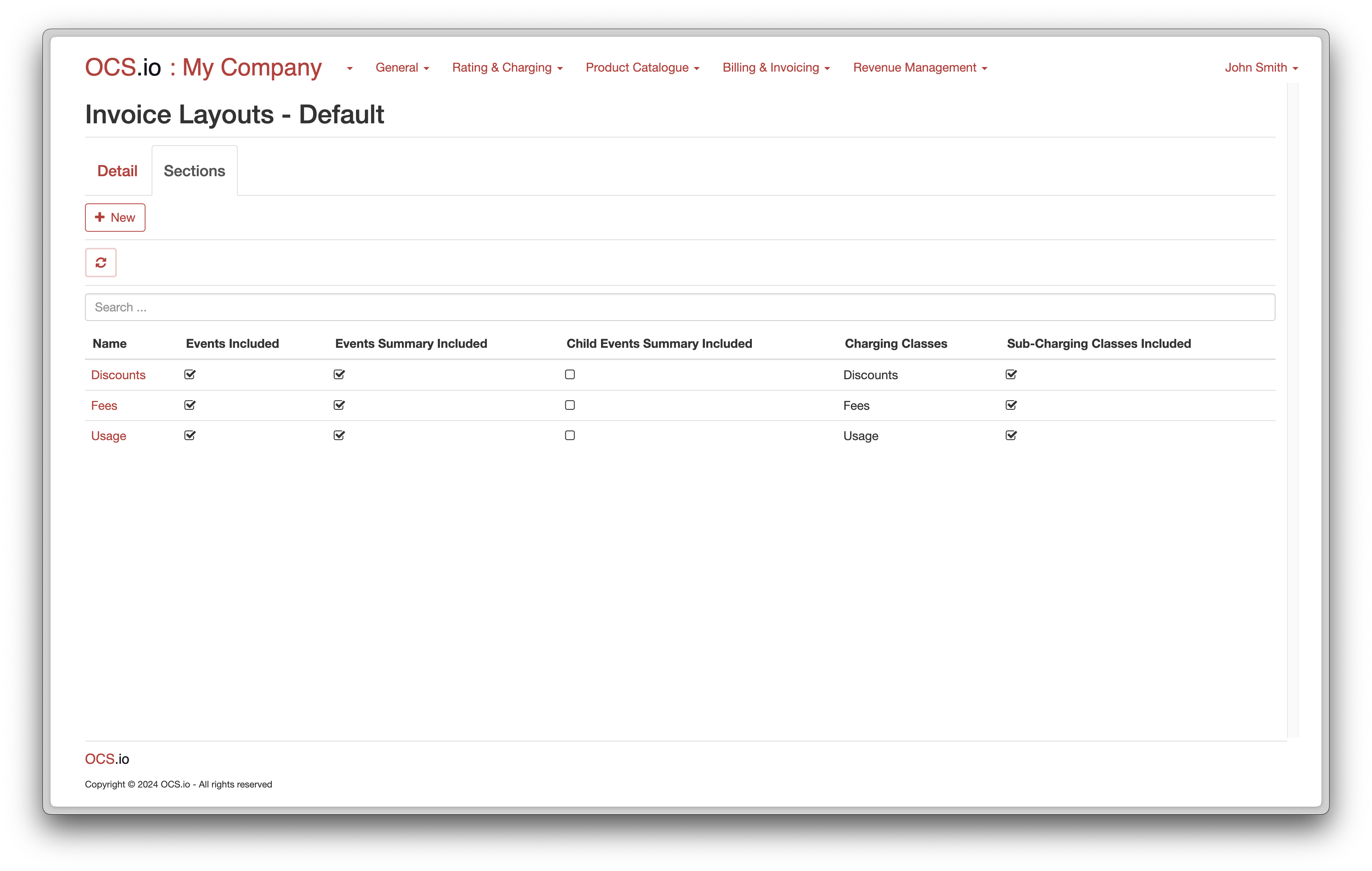Within OCS.io, you can configure multiple Invoice Layouts.
Invoice Layout is configuration, how the result of Invoicing process is formatted and may be consumed by external systems (e.g., Invoice Print-House system).
In OCS.io, the Invoice Layout is a crucial configuration that determines how the result of the invoicing process is formatted and presented to external systems, such as an invoice print-house system. The Invoice Layout defines the appearance and structure of the invoice, including the placement of different fields, logos, and other graphical elements.
The configuration of Invoice Layouts allows for the customization of invoices to meet specific business and legal requirements. For example, different countries may have different regulations for invoice formatting, and the Invoice Layout can be configured to meet these requirements. Additionally, different customers may have specific preferences for the appearance of their invoices, such as including specific branding elements or additional details.
Multiple Invoice Layouts can be configured within OCS.io to meet the needs of different customers or business requirements. The Invoice Layouts can be designed and customized using a variety of tools and formats, including HTML, PDF, or other file formats supported by the invoicing system.
Overall, the Invoice Layout configuration is a critical aspect of the invoicing process within OCS.io, allowing for flexibility and customization in how invoices are presented and processed by external systems.
To configure invoice layouts, follow these steps:
-
Access the Core Configuration perspective in the OCS.io user interface.
-
Select the .
-
Click on the + (New) button to create a new invoice layout.
-
Fill in the required information in the form:
| Item | Description |
|---|---|
Name |
Enter the name of the invoice layout. |
Description |
Optionally, enter the description of the invoice layout. |
Code |
Enter the code of the invoice layout. This code will be used in the results of billing. |
Suppress Empty Section(s) |
Check this box if you want to suppress empty sections on the invoice from being generated. |
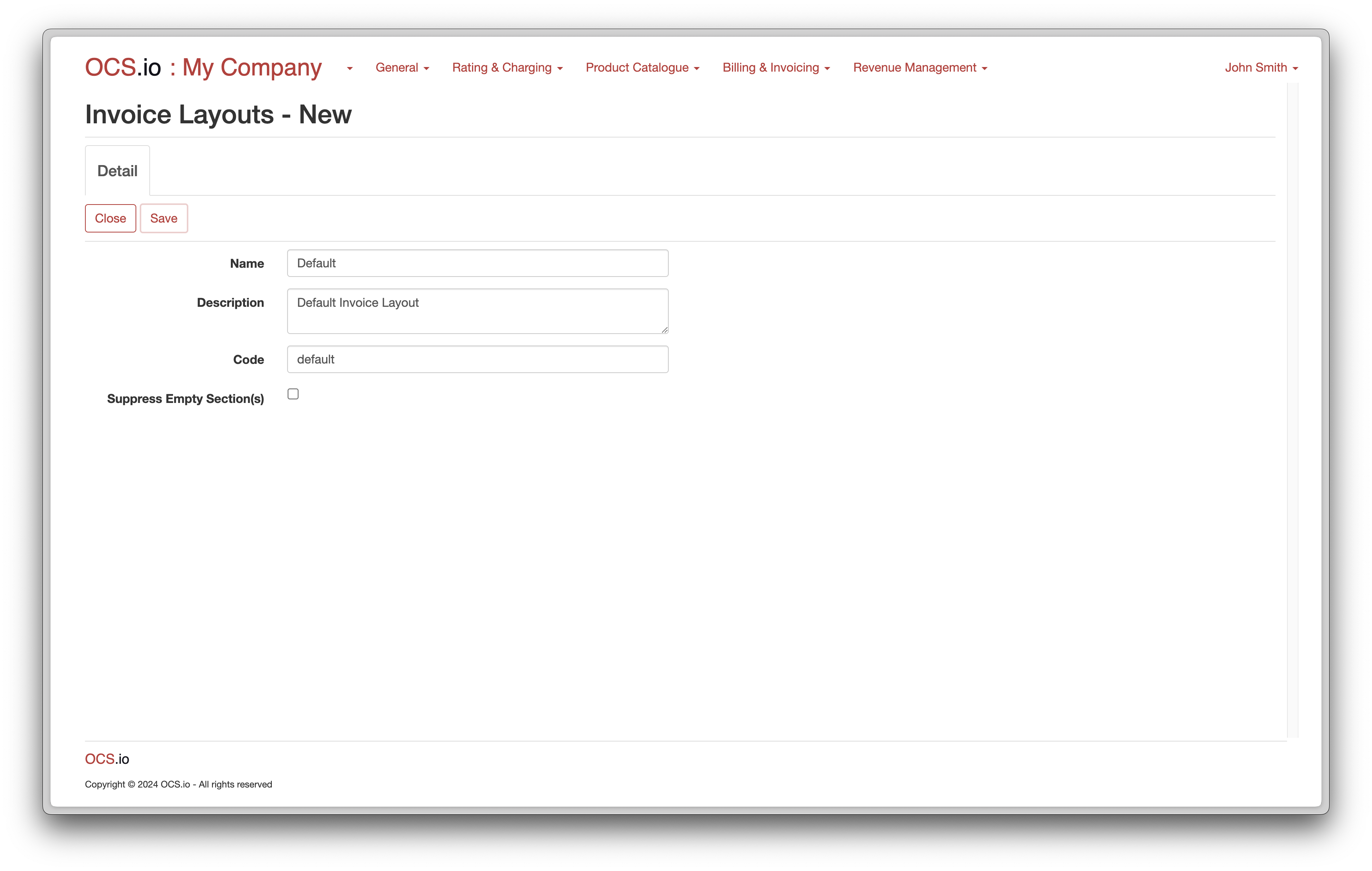
Once you click on the Save button, the Sections tab will be shown. You can configure multiple sections within the invoice layout. Each section can be used for different purposes such as fees, discounts, and more.
To configure an invoice layout section, follow these steps:
-
Click on the + (New) button in the Sections tab.
-
Fill in the required information in the form:
| Item | Description |
|---|---|
Name |
Enter the name of the invoice section. |
Description |
Optionally, enter the description of the invoice section. |
Code |
Enter the code of the invoice section. This code will be used in the results of billing. |
Parent |
Optionally choose a parent invoice section if you want to create nested sections. |
Event Section |
Check this box if you want to configure events within the invoice section. |
Events Included |
Check this box if you want to include events in the invoice section. |
Events Summary Included |
Check this box if you want to include an events summary in the invoice section. |
Applicable for following Charging classes |
Check all charging classes that should be shown in the section on the invoice. |
Include Sub-classes |
Check this box if you want to include all sub-ordinate charging classes as well. |
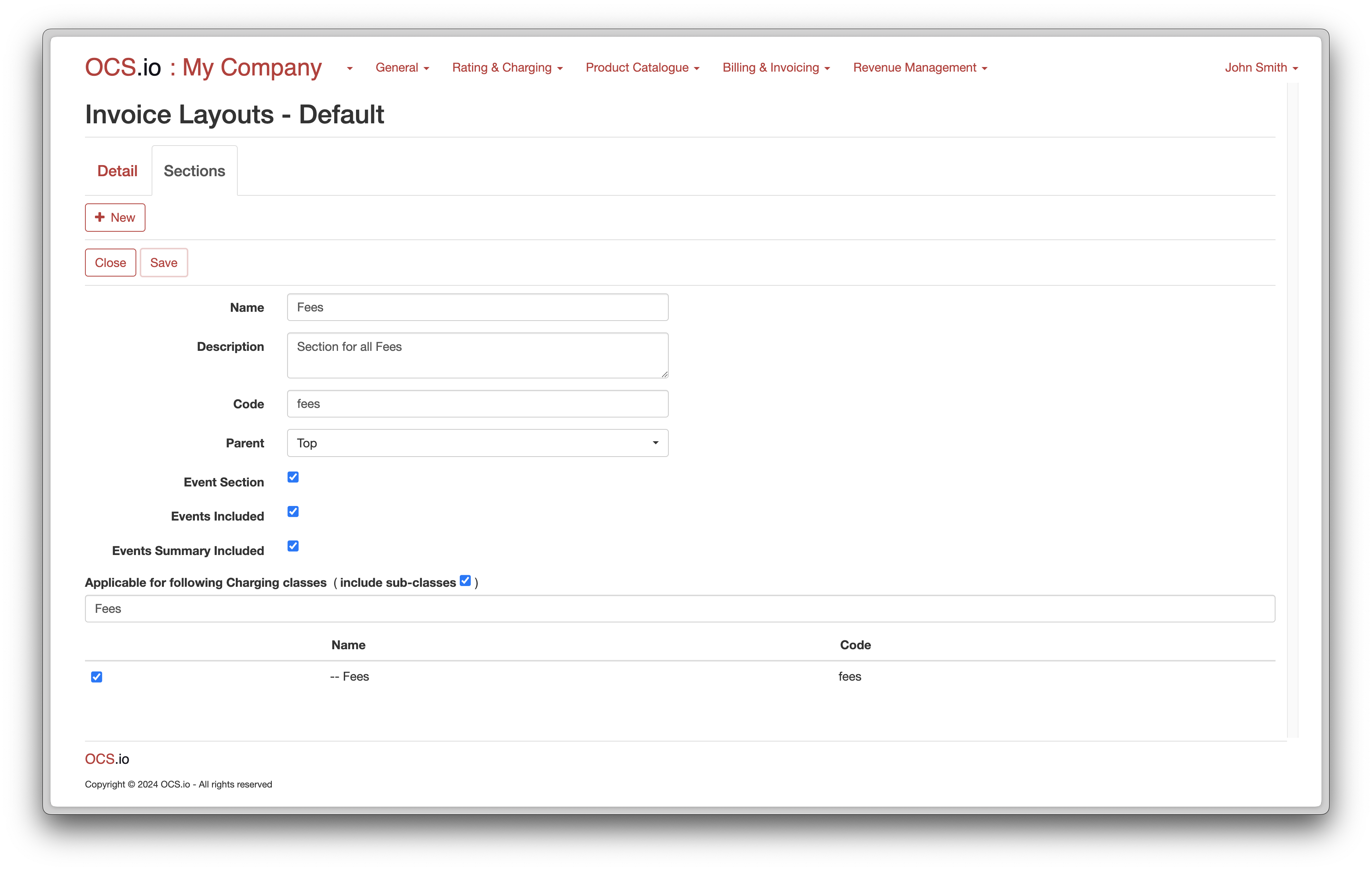
You can configure as many sections as you require within the invoice layout.
Repeat configuration for Usage and Discount sections:
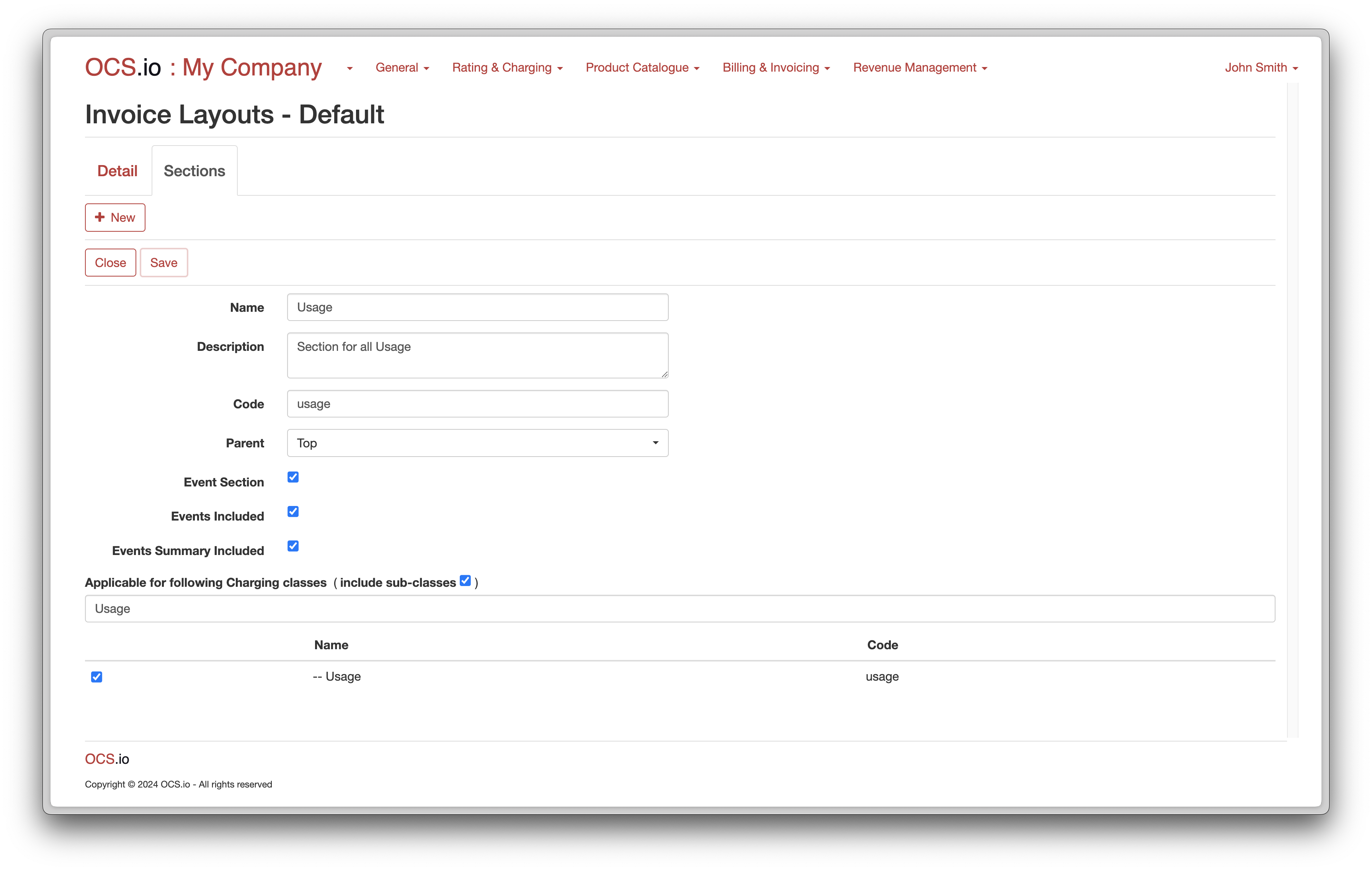
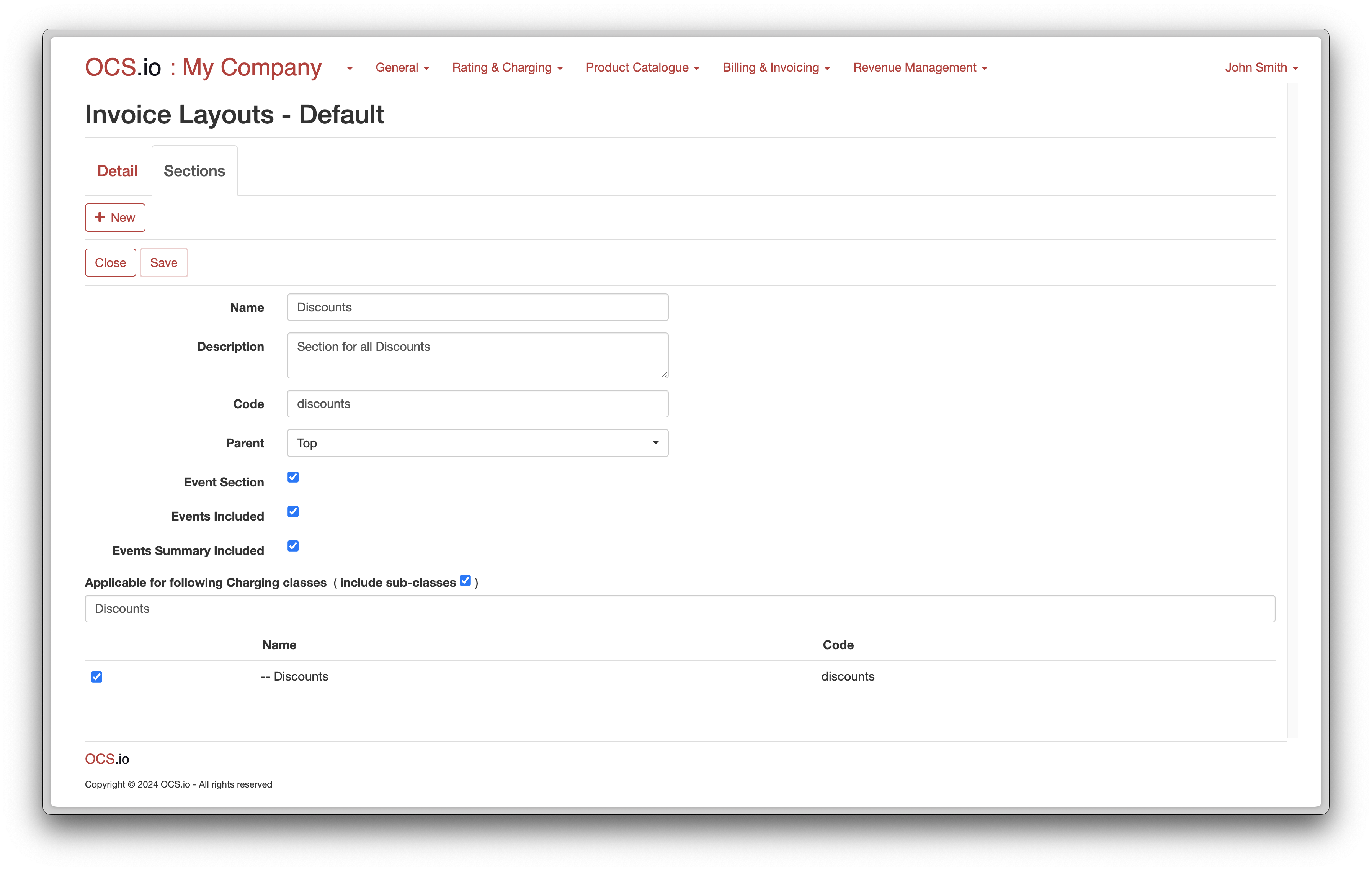
To view all configured sections, click on the Sections tab: