In OCS.io, a Notification is a message that is generated by the system in response to a specific event or trigger. Notifications can be sent to external systems, such as Mediation or Billing systems, to provide real-time updates and data on usage, billing, and other relevant information.
Notifications in OCS.io can be configured to trigger based on a wide range of events, including usage thresholds, balance updates, subscription changes, and more. When a notification is triggered, the system generates a message that contains relevant data and sends it to the configured recipient via a variety of channels, including email, SMS, and HTTP endpoints.
External systems can use Notifications to stay up to date on key events and changes within OCS.io, allowing them to take appropriate actions in real-time. For example, a Mediation system may receive a Notification when a usage threshold is reached, allowing it to trigger a rating and charging process in real-time. Similarly, a Billing system may receive a Notification when a balance update occurs, allowing it to generate an invoice or take other billing-related actions.
Notifications in OCS.io are highly configurable, allowing users to define the specific events that trigger a Notification, as well as the channels through which the message is sent. This flexibility makes Notifications a powerful tool for integrating with external systems and providing real-time updates on key events and data.
In conclusion, Notifications are an important part of OCS.io’s integration capabilities, allowing the system to generate real-time messages that keep external systems up to date on key events and data. By configuring Notifications to trigger based on specific events and using them to communicate with external systems, users can create a highly flexible and powerful integration framework within OCS.io.
Configuration of the Notification shall be found under the Integration Configuration perspective, menu .
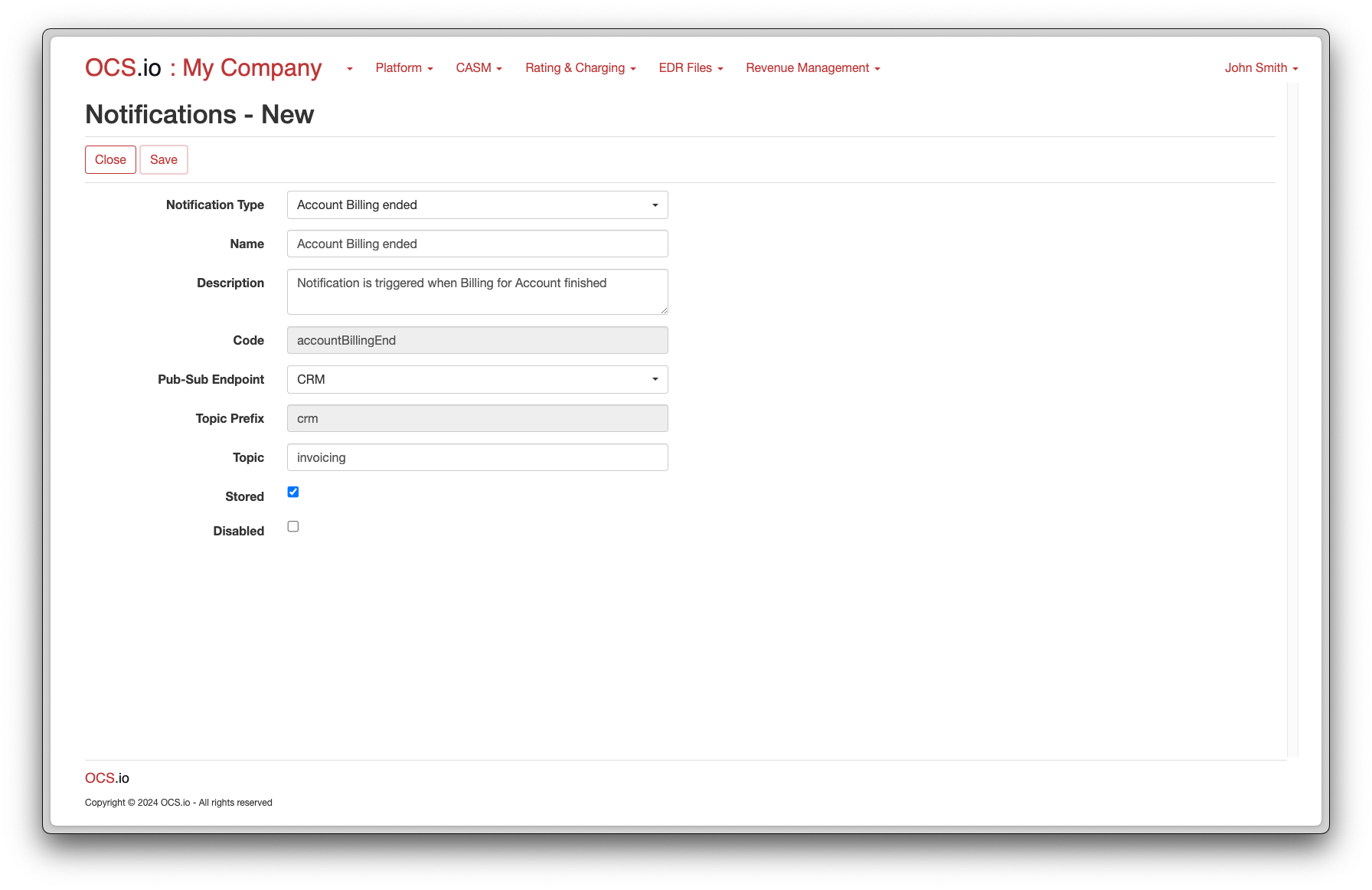
| Item | Description |
|---|---|
Name |
Enter the name of the Notification. |
Description |
Optionally, enter the description of the Notification. |
Code |
Enter the code of the Notification. This code is used for integrating purposes and may not be changed later. |